Sandbox Signup and Support
Navigate to the sandbox sign up page.
The home sandbox page should appear
. 
First Time Sign Up
If you are beginning the sandbox exploration then first review the introductory information.

There is a link to the Sandbox Guided Tour document which can also be found here..
Some basic information is requested from the form.
Review the license agreement and confirm your understanding of it by checking the box.
Enter your corporate email.
Next, verify you are not a robot using the captcha by checking the box
Click
A message appears on the page “Check your email”. An email is sent from support@qarbine.com with the subject “Qarbine sandbox access” with further instructions to the provided email.
First Time Sign On
After the first successful sign on you will be prompted to create a new password. The change password form is shown below.
Enter your new password.
Next, click “SignOn” to change your password and open the selected tool.
Already Signed Up Access
If you have already signed up then click the button highlighted below.
This opens the sandbox sign on page at
It is shown below.
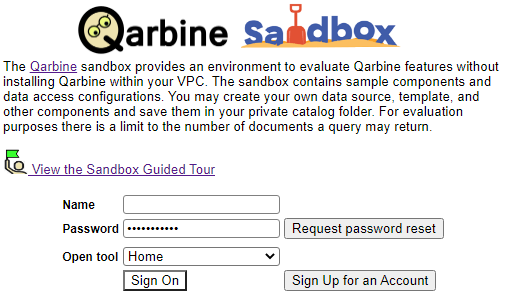
Enter your credentials, optional choose an initial destination tool and then verify you are not a robot using the captcha by checking the box
Next, click “SignOn”.
There is a link to the Sandbox Guided Tour document which can also be found here..
Getting Your Sandbox Status
In the upper of most tools you can click
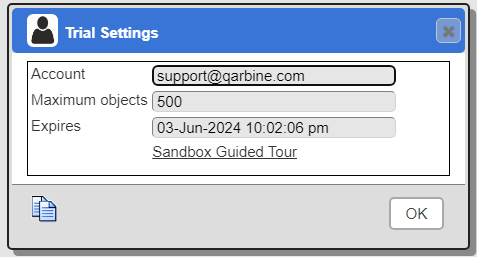
Click OK.
Requesting Design Assistance
The sandbox user is allocated analysis design tokens whose associated services are subject to availability. The token usage status is shown in the upper right of most Qarbine tools.
Clicking on any of the tokens shows the following dialog.
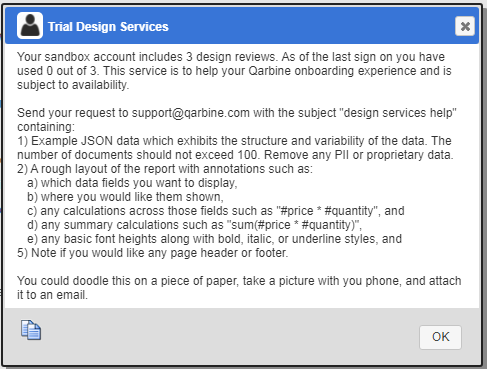
After using a token the color changes as shown below.